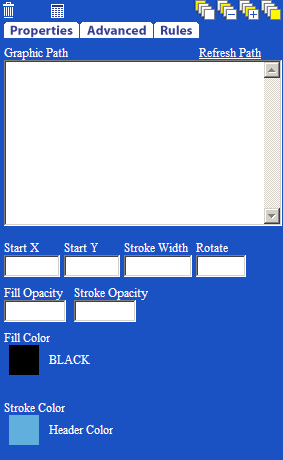
Selecting the Line or Rectangle Tool allows the designer to draw vector-based graphics in the workspace. By clicking on two points in the workspace, a line or box will be drawn. The scripting language, which defines that action, will display in the Graphic Path field. All Graphic Paths use relative coordinates so that it can be translated easier when doing complex operations like rotate. The following table describes the elements and functions of the line and rectangle tools.
Tool Element |
Function |
|---|---|
Refresh Path |
Used after editing the graphic path, to refresh the object in the work area |
StartX and StartY |
The absolute starting coordinates of the shape |
Stroke Width |
The operation of painting the outline of a shape at a given width or thickness |
Rotate |
Will rotate the shape 0 to 360 degrees |
Fill Color |
Allows the design to select a fill color from the template color properties |
Stroke Color |
Allows the user to select a stroke color from the template color properties |
Fill Opacity |
Allows the user to control the level of opacity of the fill color. Enter a range from 0 to 1, where 0 is transparent and 1 is opaque. Leaving this field blank will set it to the default of 1. |
Stroke Opacity |
Allows the user to control the level of opacity of the stroke color. Enter a range from 0 to 1, where 0 is transparent and 1 is opaque. Leaving this field blank will set it to the default of 1. |