Selecting the Text Tool and clicking in the workspace is how the designer creates a text object. The following table describes the elements and functions for the Text Tool.
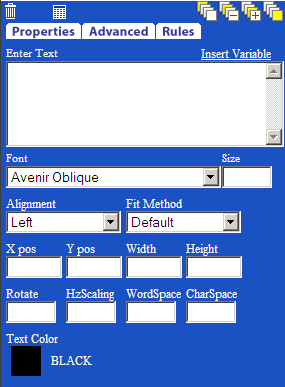
Element |
Function |
|---|---|
Enter Text |
Static text and/or a template variable is entered here. |
Font |
List of fonts that can be selected for the object. These were setup on the Main Screen of the template. |
Properties |
Font size , alignment and leading options are entered here. |
Fit Method |
Set to Default for the field to be displayed as entered. Set to Scale to Fit and Q-Design will scale the entered date to fit within the Width and Height parameters set. |
X pos and Y pos |
Fields that represent the starting coordinates of the text |
Width |
Specifies the overall width of the text box. |
Height |
Specifies the overall height of the text box. |
Rotate |
Allows the designer to rotate the text box |
Hz Scaling |
Scales the horizontal text on a percentage. |
WordSpace |
Allows the designer to control the amount of space in between each word of the object. *Amount set in points. |
CharSpace |
Allows the designer to control the amount of space in between each character of the object. *Amount set in points. |